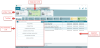Copying and Pasting Accessories
Accessories can be copied and pasted between different units on the Accessories screen, or from one project to another. The copied accessories are stored on your computer and will be on the clipboard when you next log in to Spectrum.
The clipboard is cleared after every Spectrum update.
Accessories can be copied and pasted between units of the same product group, not between similar products of different groups (for example, not between an ATC and ATWB).
All accessory related work is done from the Accessories window.
Click the image below for a brief overview of the user interface.
To copy and paste accessories:
- Select the unit with the desired accessories.
- Click Copy
 from the toolbar.
from the toolbar. - Select the unit you want to apply the accessories to.
- Click Paste
 from the toolbar.
from the toolbar.
All compatible accessories are applied to the unit.
Considerations When Copying and Pasting Accessories
- If an accessory cannot be applied, or requires that an accessory related question be answered, the unit will be marked as requiring attention. Until the question or notice is acknowledged, the selected unit cannot be added to a project.
For example, when copying and pasting a ladder extension, the extension length must be specified in order to finalize the accessory application.
- If an accessory is incompatible with an accessory already applied to the unit, the accessory will replace it.
For example, if a 3-Probe Water Level Control was already applied to the unit, and you paste a 5-Probe WLC, the 5-Probe version will replace the 3-Probe.