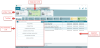Working with Custom Accessories
Custom accessories are created and modified from the Accessories screen.
Click the image below for a brief overview of the user interface.
Creating Custom Accessories
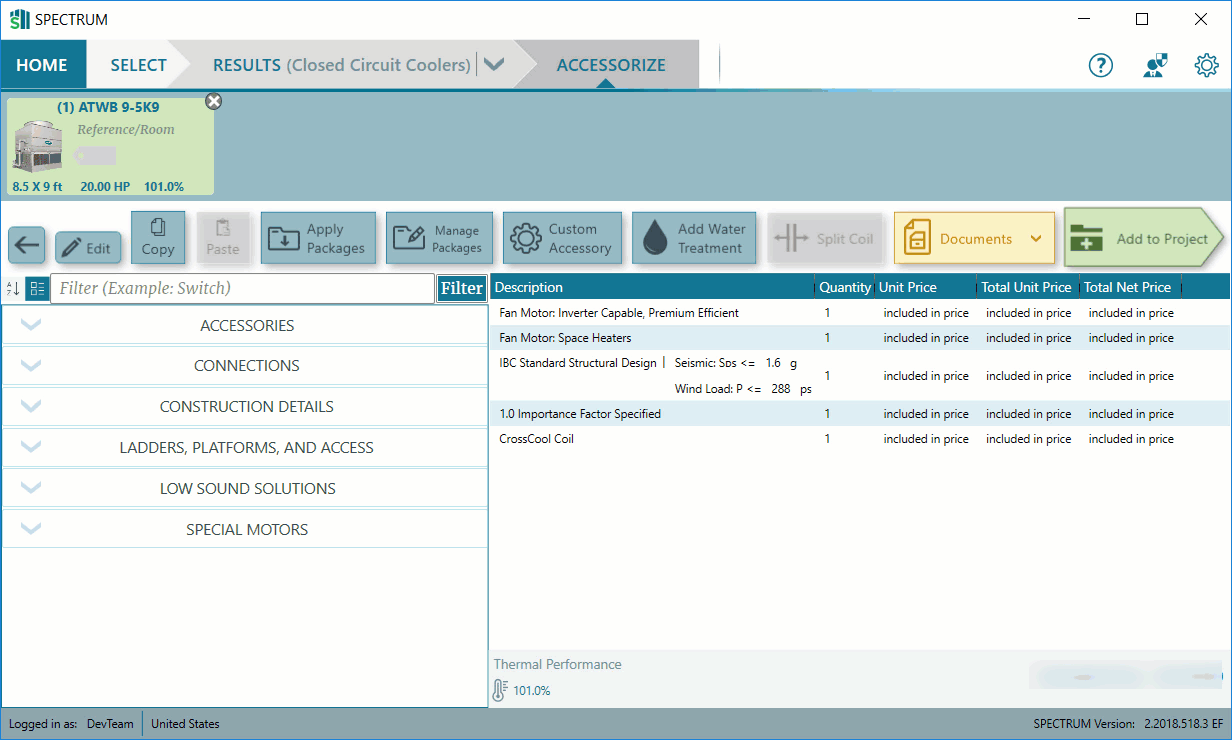
- Click Custom Accessory
 from the toolbar.
from the toolbar. - Enter a name and cost for the accessory. If the price is included in the unit price, leave at 0.
- Click Add Custom.
- When you're finished adding custom accessories, click the X in the upper-right corner.
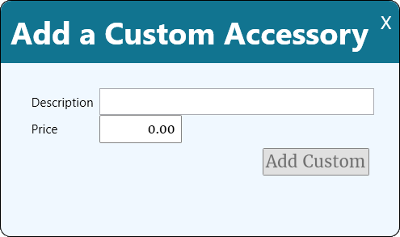
The dialog clears, ready for an additional custom accessory.
Editing & Deleting Custom Accessories
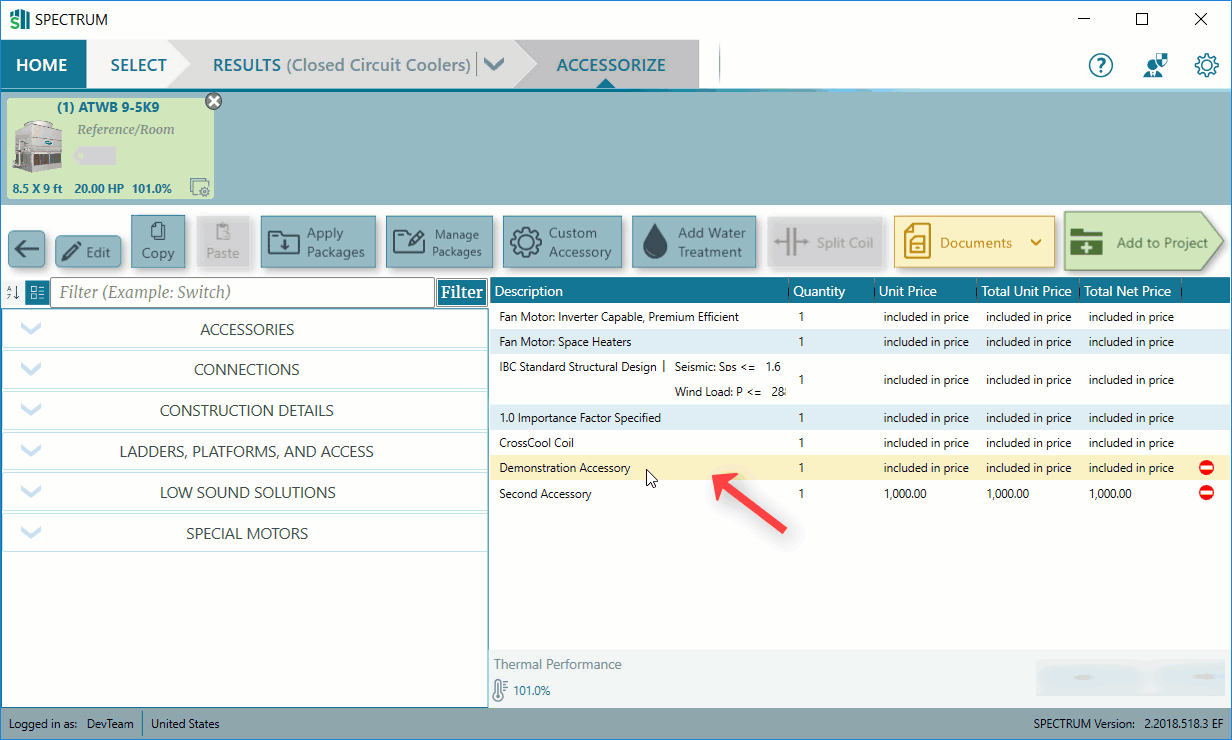
To edit a custom accessory, click on the accessory line and update the information as desired.
To delete, either click the minus symbol next to the accessory or click on the accessory line and then click Remove Accessory.
next to the accessory or click on the accessory line and then click Remove Accessory.