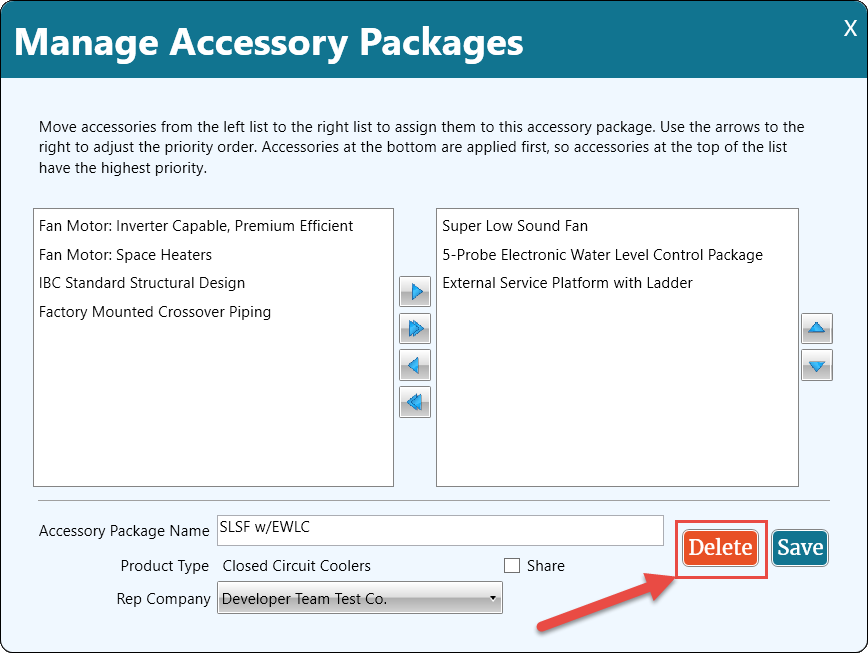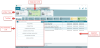Accessory Packages
Accessory packages make it easy to quickly apply a standard set of accessories, particularly useful for repeat customers or quickly creating various configurations for a given unit.
Accessory packages are created, managed, and applied in the Accessories window.
Accessory packages are created per product group, meaning an accessory package made for a cooler CANNOT be applied to an open tower, etc.
Click the image below for a brief overview of the user interface.
Creating Accessory Packages
- From the Accessorize window, apply all the desired accessories to a given unit, including custom accessories.
- With the accessorized unit still in scope, click Manage Packages
 from the toolbar.
from the toolbar. - Click Create a Package.
The Manage Packages dialog opens.
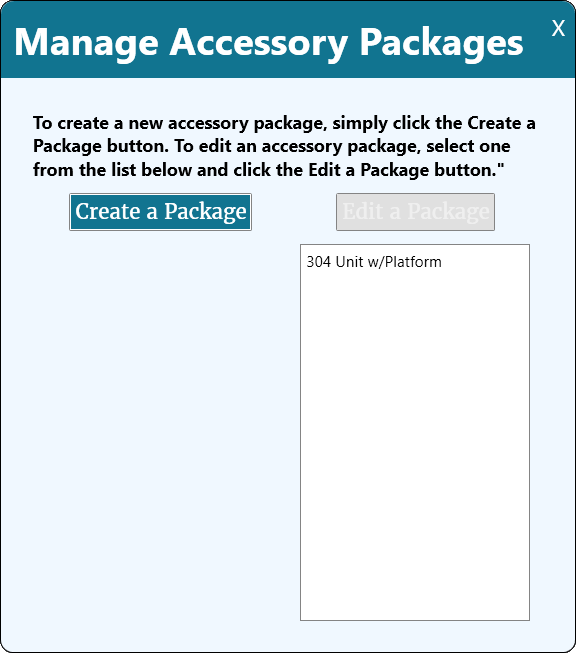
The Create Package dialog opens.
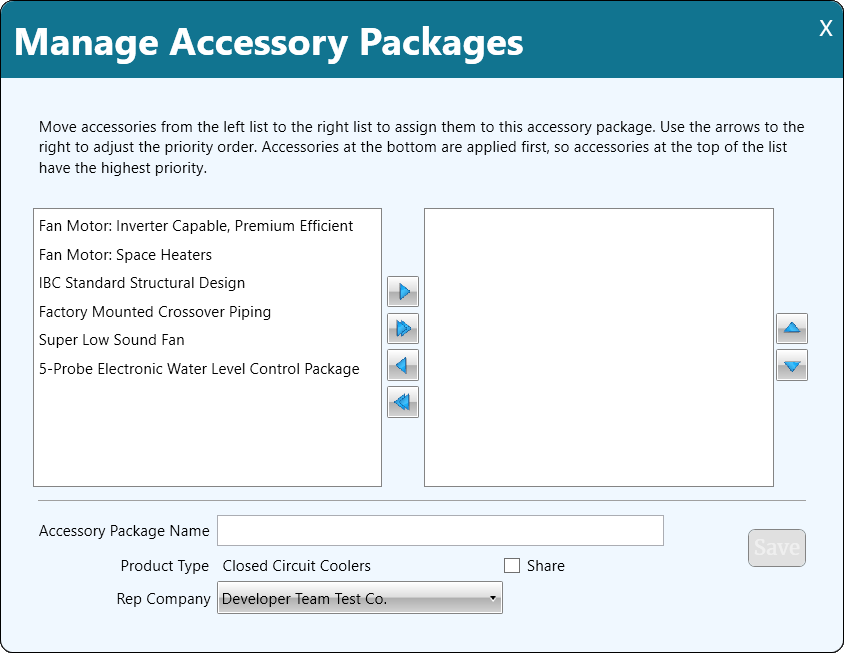
Accessories from the selected unit are displayed on the left, and accessories in the package on the right.
To add accessories to the package, click on the desired accessories, then click the right-pointing arrow.
Clicking the double-arrows moves all accessories either into or out of the package.
Accessory packages may be shared with all users within a rep company by selecting Share.
Enter an accessory package name and click Save.
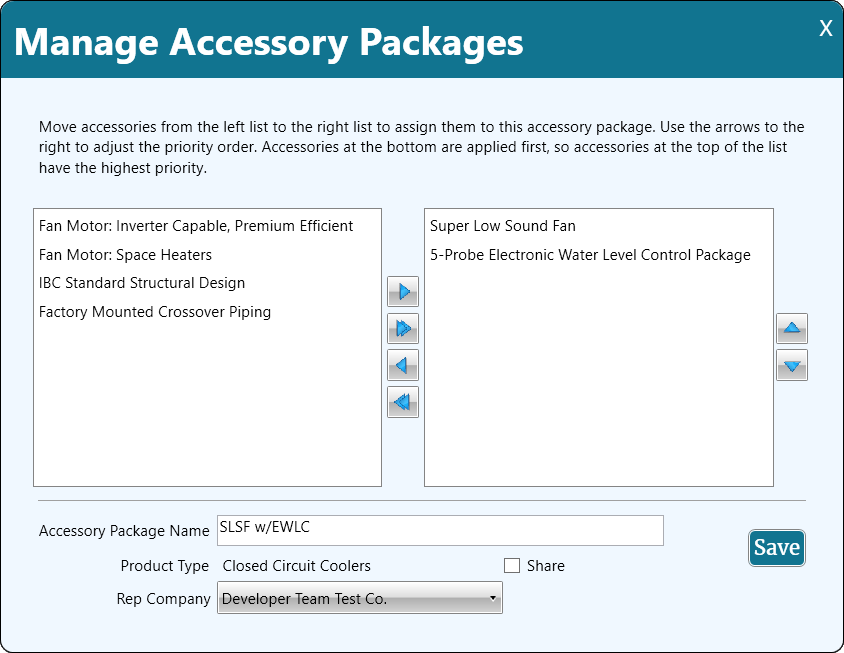
Applying Accessory Packages
To apply an accessory package:
- From the Accessorize window, select the desired unit from the selected units tray.
- Click Apply Packages
 from the toolbar.
from the toolbar.
The Package window opens.
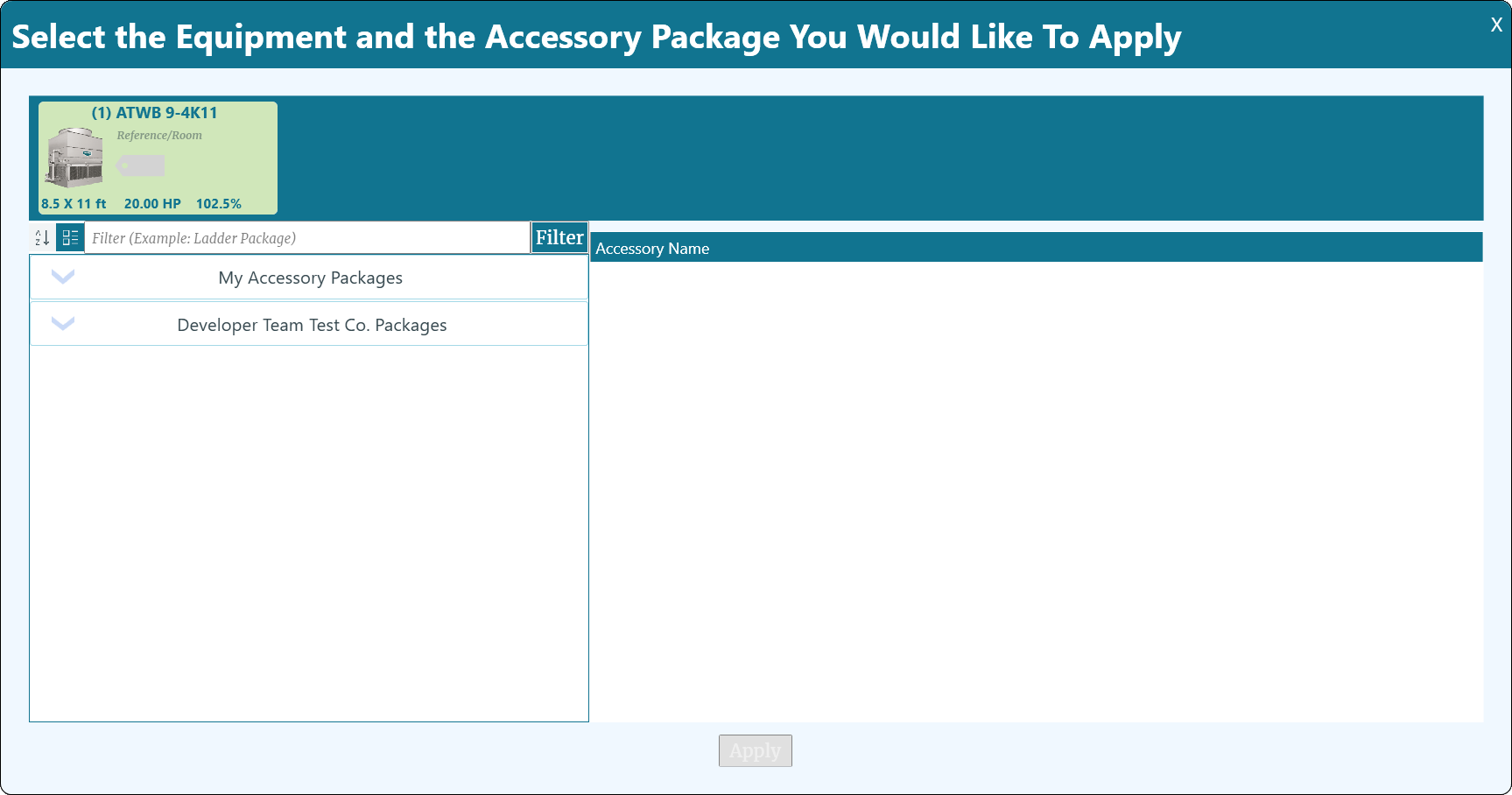
The left column displays accessory packages compatible with the selected unit, the right section shows the accessories contained in the selected package.
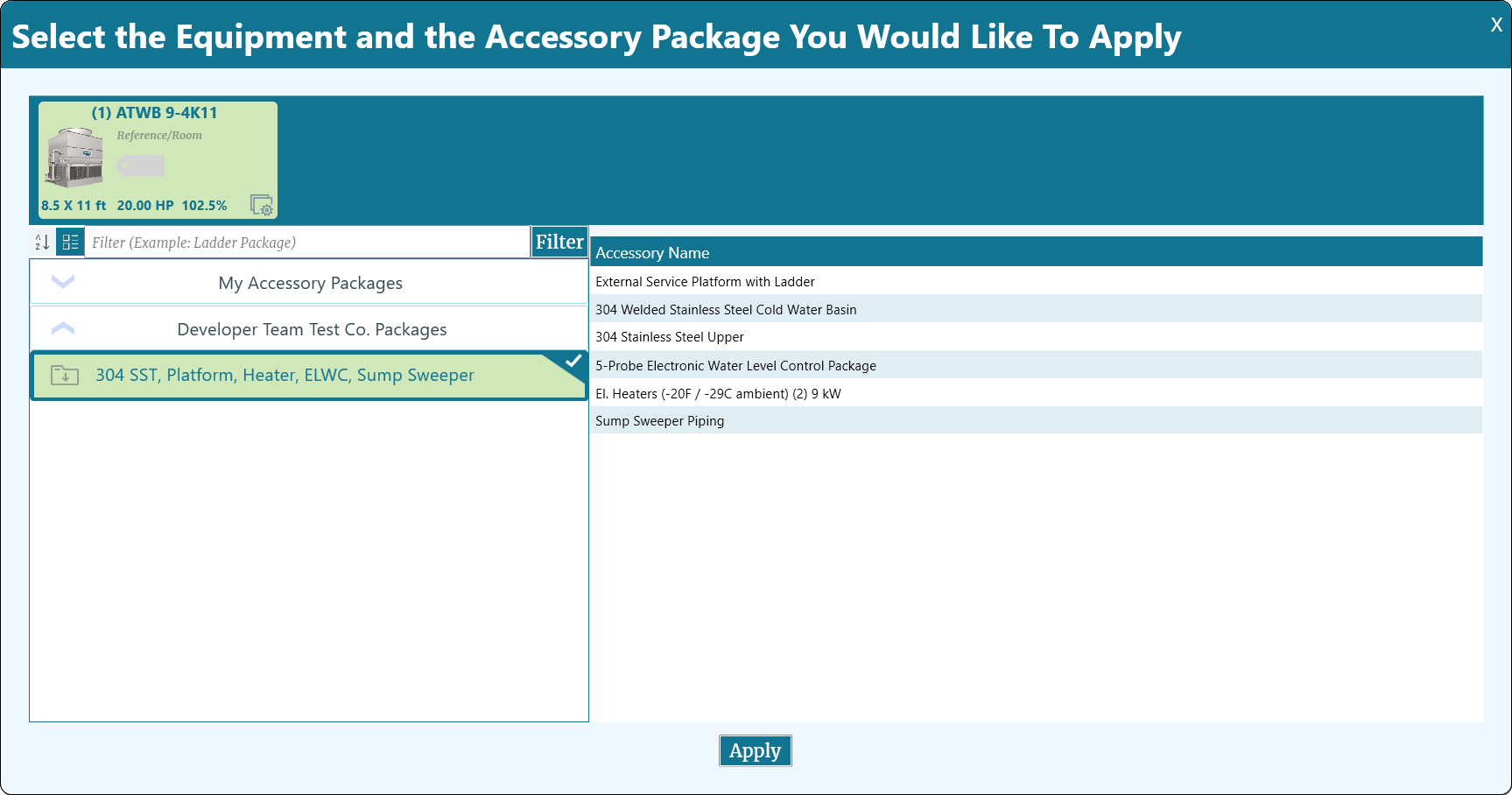
Select the desired package from the left column, and click Apply.
All compatible accessories are applied.
Considerations when Applying Accessory Packages
If an accessory in the package cannot be applied, or requires that an accessory related question be answered, the unit will be marked as requiring attention. Until the question or notice is acknowledged, the selected unit cannot be added to a project.
If an accessory in the package is incompatible with an accessory already applied to the unit, the package accessory will replace it.
Modifying Accessory Packages
Accessory packages can be modified at any time by clicking Manage Packages from the toolbar, selecting the desired package, and clicking Edit.
from the toolbar, selecting the desired package, and clicking Edit.
If you want to add accessories to the package, they must first be applied to the unit.
After adding or removing the desired accessories, click Save.
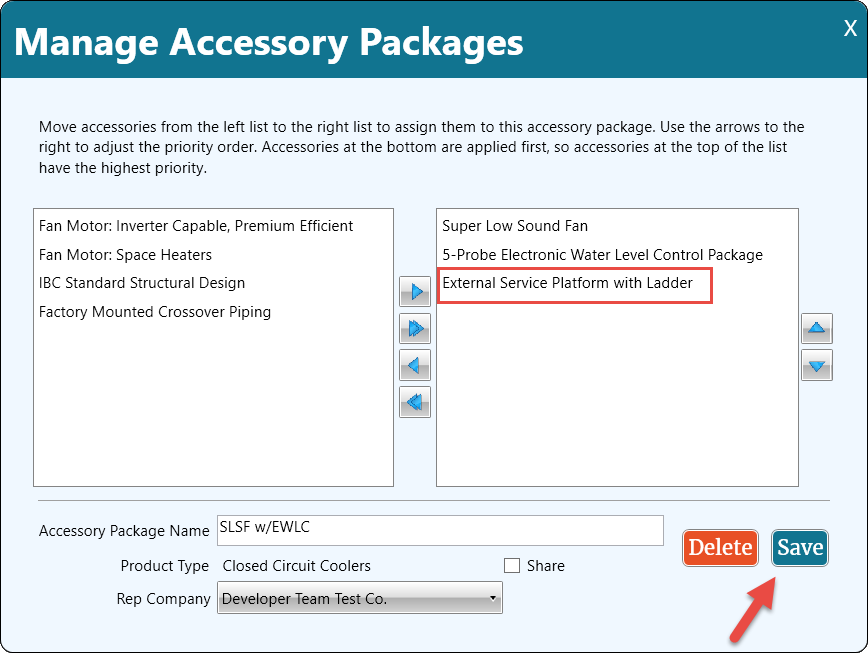
Deleting Accessory Packages
Accessory packages can be deleted at any time by clicking Manage Packages from the toolbar, selecting the desired package, and clicking Edit.
from the toolbar, selecting the desired package, and clicking Edit.
After opening the desired accessory package, click Delete.