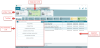Adding Water Treatment Systems
The water treatment wizard provides an estimate of which system is necessary based on the size and needs of the unit. All water treatment installations require a job site make-up water analysis prior to finalizing any water treatment specifications or agreements.
For more information on EVAPCO, Inc.'s water treatment systems, visit the EVAPCO, Inc. website, here.
Running the water treatment wizard more than once on a single unit will remove the original water treatment system, and replace it with the treatment system from the second instance.
Water treatment is applied through the Accessories window.
Click the image below for a brief overview of the user interface.
Adding Smart Shield to a Unit
To add a Smart Shield water treatment system to a unit:
- Select the unit from the selected units ribbon.
- Click Add Water Treatment
 from the toolbar.
from the toolbar.
The Water Treatment dialog box opens. - Click Choose Smart Shield.
The Smart Shield System Selection dialog box opens.
- After entering the required parameters, the Smart Shield wizard will provide the most suitable Smart Shield model.
- Click Next.
- Click Next.
- Review all unit quantities and installation components specified to ensure everything is correct.
- Click Apply.
The Smart Shield Accessories dialog box opens, select the desired accessories.
Smart Shield water is now applied to the unit, and appears on the unit information pane.
Adding Pulse-Pure to a Unit
- Select the unit from the selected units ribbon.
- Click Add Water Treatment
 from the toolbar.
from the toolbar.
The Water Treatment dialog box opens. - Click Choose Pulse-Pure.
The Pulse-Pure System Selection dialog box opens. - The dialog box will now suggest an ideal treatment system based on unit flow rate and number of water inlets on the unit. Click Next.
- The water treatment wizard now displays relevant accessories and materials required for Pulse-Pure installation. Select the desired materials.
- Click Next.
- Review all unit quantities and installation components specified to ensure everything is correct.
- Click Apply.
If manually selecting Pulse-Pure units, bear in mind the number of water inlets and minimum flow rate requirements of the unit.
The Pulse-Pure water treatment system now appears on the unit information pane.