Document Packages
You can either generate a one-time use document package by clicking Custom Document Packages, or by creating and using Reusable Document Packages.
Click the image below for a brief overview of the user interface.
If you attempt to generate a document or document package before Spectrum finishes rendering the documents, there's a chance it won't appear.
Please wait for the spinning circles to disappear from the documents list prior to attempting to generate documents.
Custom Document Packages
To generate a one-time document package:
- Click Custom Package
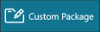 from the toolbar.
from the toolbar. - Select the desired documents and settings, and click Apply.
-
The selected documents appear with the specified settings in the document viewer, and are 'checked' in the documents list.
The Document Package dialog opens, displaying all document types available in PDF format.
Document Order
Equipment documents are ordered based on equipment line item order; this order can be modified at the opportunity/quote level by Changing Line Item Order.
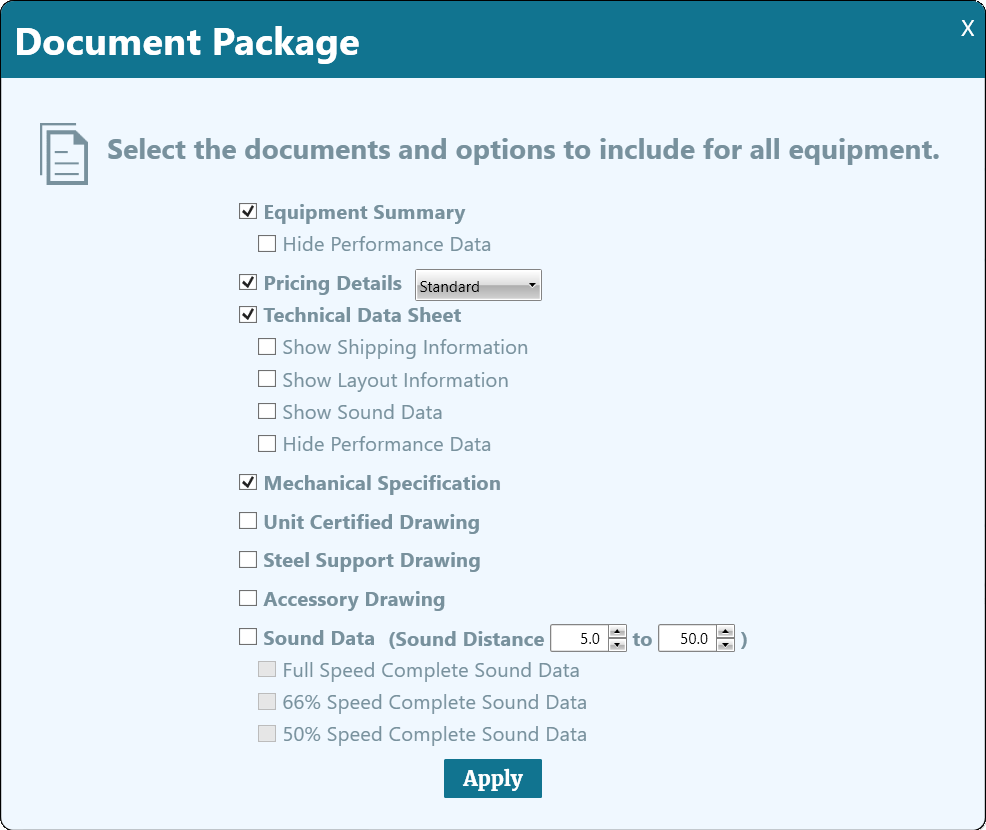
If a document type is selected, but not available for one of more of the unit selections, it will not generate for those units.
Reusable Document Packages
Reusable document packages save time and expedite the generation of document packages.
An major benefit of creating a document package preset is you don't even need to navigate to the Documents screen to begin creating the package, as demonstrated below.
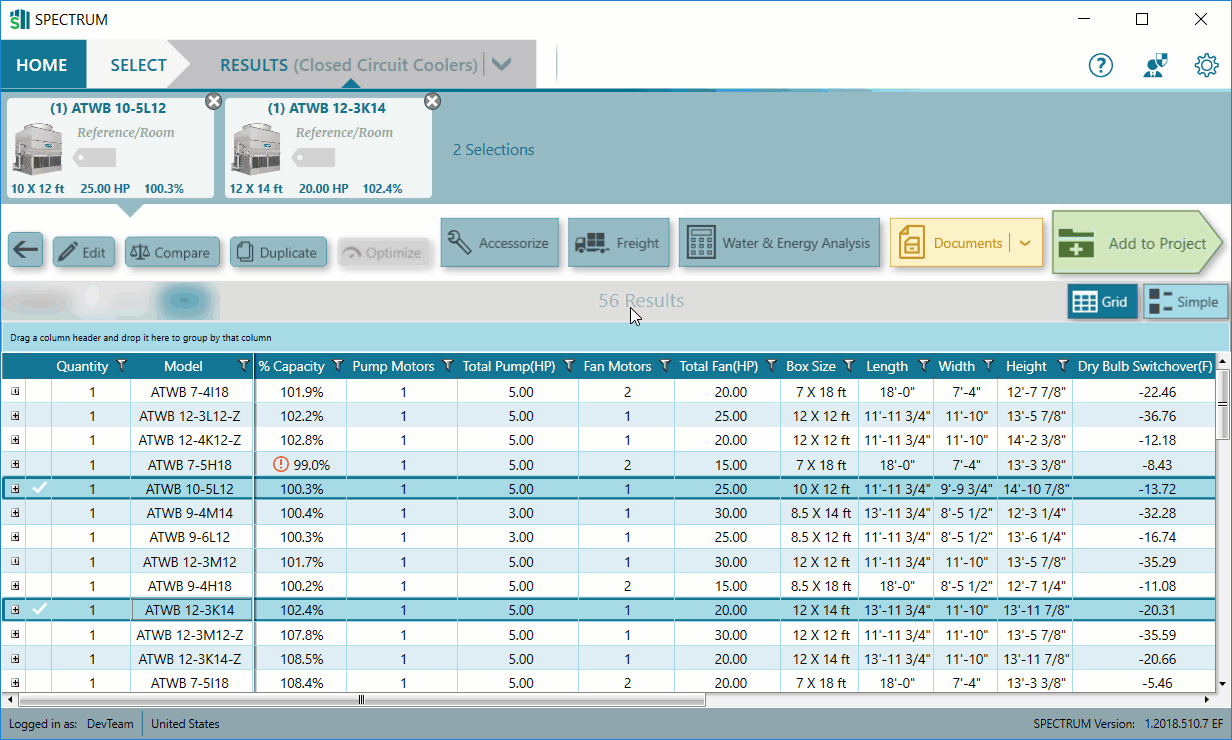
Creating Reusable Document Packages
- Click Manage Packages
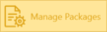 from the Documents screen.
from the Documents screen. - Click Create a New Document Package.
- Select the documents you want to generate as part of the package, enter a name, and click Save.
The Manage Packages dialog opens.
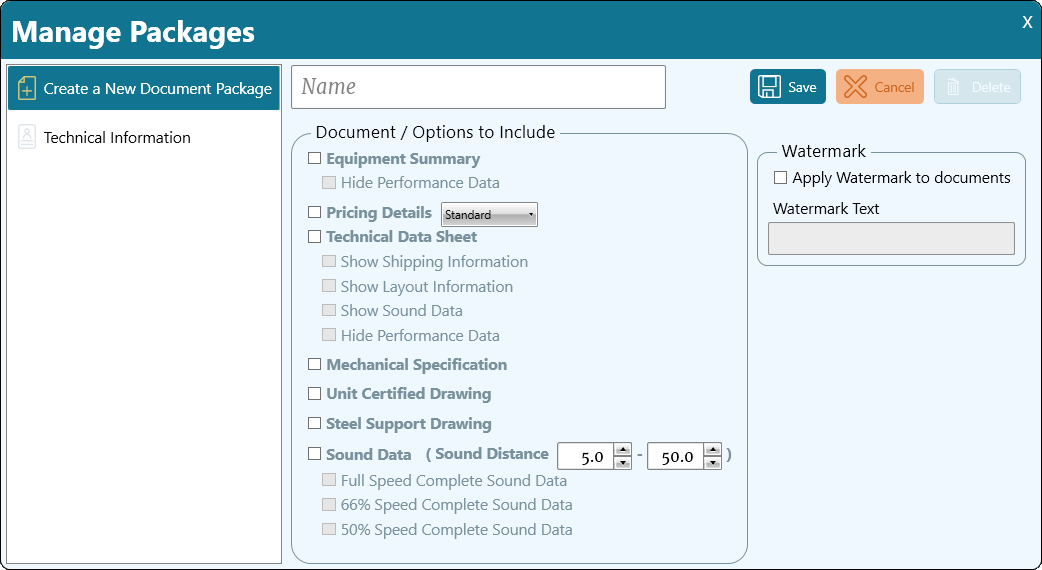
Optionally, you can apply a custom watermark to the document package.
Once reusable document packages are available, a drop-down arrow appears as part of the documents button. Clicking this displays all available package presets.
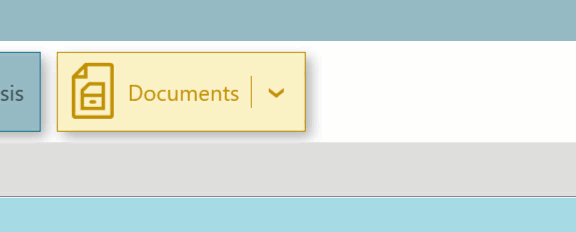
Modifying or Deleting Reusable Document Packages
- Click Manage Packages
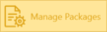 from the Documents screen.
from the Documents screen. - Select the desired document package from the list.
The Manage Packages dialog opens.
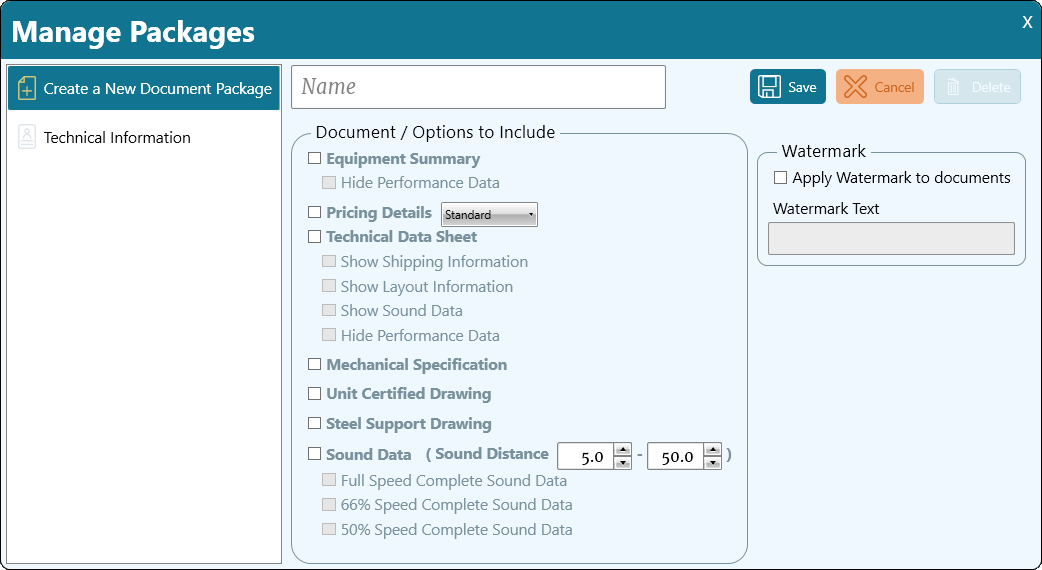
- To modify the document package, make the desired changes and click Save
 .
. - To delete the document package, click Delete
 .
.
Saving or Printing Documents
After generating and reviewing the documents, click the Save button to save the package as a single .pdf file.
button to save the package as a single .pdf file.
Alternatively, you can print the package immediately by clicking the Print button.
button.
