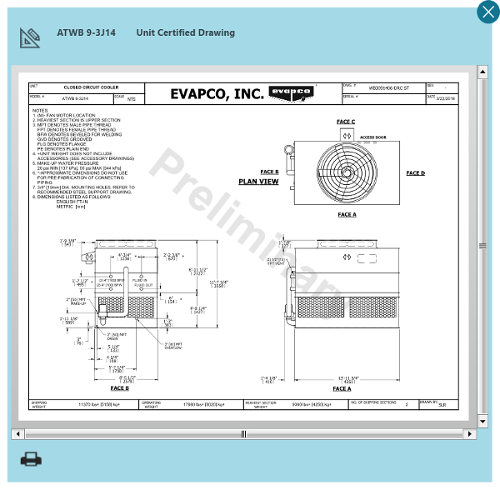Selecting Specific Documents
From the Documents window, specific documents may be selected through the documents list on the left.
Document Order
Equipment documents are ordered based on equipment line item order; this order can be modified at the opportunity/quote level by Changing Line Item Order.
Click the image below for a brief overview of the user interface.
Selecting Documents for a Single Unit
When multiple units are selected, you can retrieve documents for a single unit through the following:
- From the documents list, click the file icon
 next to the desired unit.
next to the desired unit. - Select the desired documents and settings, and click Apply.
The Document Package dialog opens, displaying all documents available in PDF format for the specific unit.
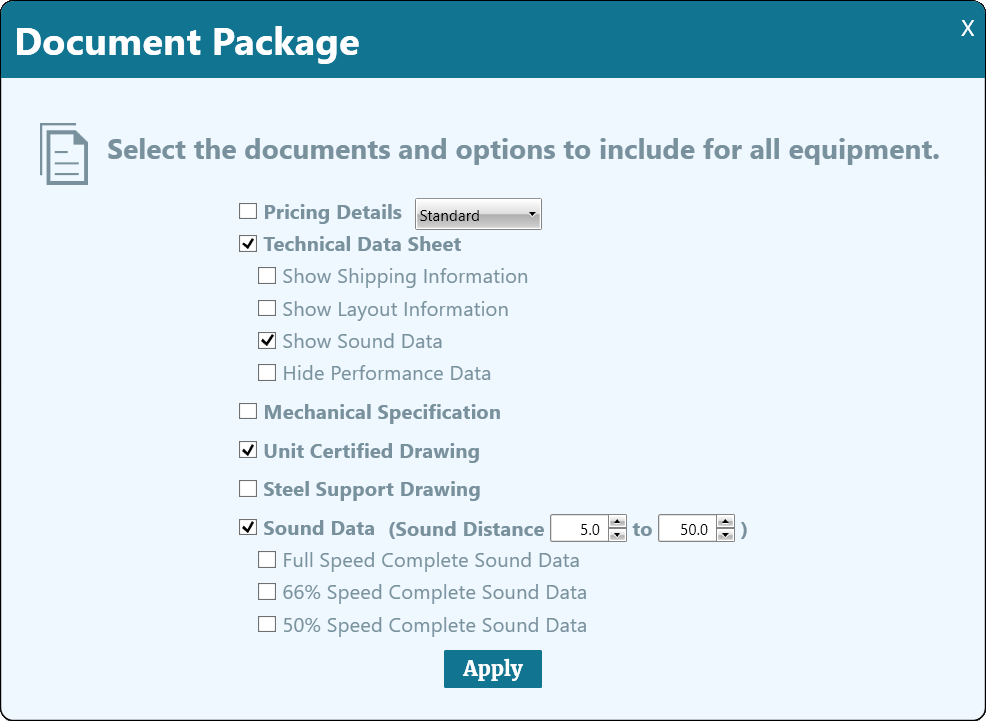
The selected documents appear with the specified settings in the document viewer.
After generating and reviewing the documents, click the Save button to save the package as a single .pdf file.
button to save the package as a single .pdf file.
Alternatively, you can print the package immediately by clicking the Print button.
button.
Selecting a Single Document
The quickest way to select and save/print a single document is:
- From the documents list, expand the relevant unit by clicking the arrow icon
 .
. - Hover over the desired document, the text Click to Preview this Document appears.
- Click on the document.
- From this window, click the print
 icon to print or save the document.
icon to print or save the document.
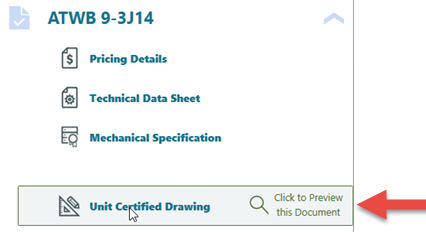
A small window containing the document and any relevant options appears.