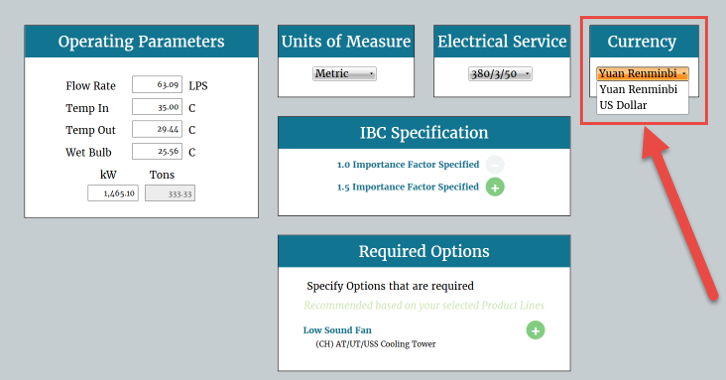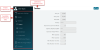Setting Regional Currencies and Exchange Rates
Regional currencies and exchange rates are set from the user preferences screen, and applied during unit selection from The Selection Screen.
User preferences can be accessed and modified at any time through the gear icon located in the upper right corner of the header.
![]()
Click on the image below for a brief overview of the preferences window.
To set custom currencies:
- Navigate to the Currency preference set.
- Click the Edit
 button located in the upper right corner.
button located in the upper right corner.
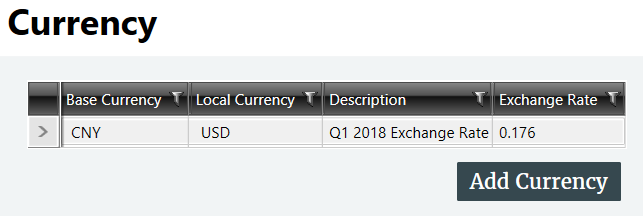
- Click Add Currency to add an extra row to the currency table.
- Double-click the empty cell under Base Currency and select your default regional currency.
- Click the empty cell under Local Currency and select the desired regional currency.
You cannot set multiple exchange rates for the same Base Currency and Local Currency pairing.
- Enter a Description for the regional currency.
- Specify the Exchange Rate, effectively a multiplier applied to the Base Currency to return the Local Currency.
- Click Save
 from the upper-right corner of the screen.
from the upper-right corner of the screen. - Restart Spectrum.
The regional currency is now available from The Selection Screen.