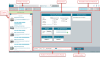The Selection Screen
The selection screen is dedicated entirely to specifying and then searching for desired models.
Click the image below for a brief overview of the user interface.
Selection Process
The basic workflow for a successful unit search is as follows:
- Select a product group.
- Choose a selection method.
- Select one or more product lines, depending on chosen selection method.
- Enter the necessary parameters.
- Enter unit quantity and capacity requirements.
- Click Search.
Spectrum caches one set of search results per product group.
If a second search is executed within the same product group (ex. evaporators), the new search results will clear the previously returned search data.
Be sure to save to a project all desired units before executing a new search.
Selection Screen Components Explained
Product Groups
The product groups represent the broader methods of cooling. The product group selected defines your available selection methods and product lines available in the product list.
Selection Methods
This is where you choose how to find units; there are three methods of selection, available depending on which product group is selected:
Design Criteria
Design Criteria Selection searches for units by defining the operating parameters and thus the required capacity.
Model Select
Model Select returns any models matching the entered nomenclature and is most often used for finding replacement units.
Guided Selection
Guided Selection is similar to searching by design criteria, but incorporates a wizard that recommends product lines based on needs.
Product Lines List
Populates based on your selected product group, this lists all product lines available in your world region.
Click the image below for a brief overview of the user interface.
Filtering Product Lines
Product lines can be filtered based on keywords such as forced draft, induced draft, evaporative etc.
After entering a filter, it can be cleared by clicking the  next to the Filter button.
next to the Filter button.
View Modes
Product lines can be viewed alphabetically by product line ID in alphabetical view  or as a list in simple view
or as a list in simple view  .
.
Additional Information
Clicking More provides an expanded view of the selected product line, including a link to the EVAPCO, Inc. website.
Parameters
The parameters available depend on the product lines selected, and include the ability to select operating mode and required accessories.
Dry and adiabatic units have some unique parameters. See Dry & Adiabatic Criteria for more information.