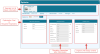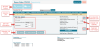Optimizing Units
The Optimize wizard allows users to fine-tune a selected unit to a more specific criteria than used for selection. For example, it may be used to demonstrate the capabilities of a unit both for evaporative and dry operation.
Evaporative coolers, condensers, and towers only.
Optimize is available through The Results Screen toolbar when only one unit is selected.
Optimize is also available when Editing Units on an Opportunity or Quote.
Optimize Wizard UI and Parameters
Click the image below for a brief overview of the user interface.
Optimize Wizard Parameters
The available options to optimize for differ based on the product group selected.
Optimize For specifies the unit parameter to adjust for.
Dry Operation provides the option to optimize the unit based on operating dry 100% of the time.
Optimizable Parameters populate based on the parameter selected under Optimize Forand whether or not Dry Operation is selected.
Using Optimize
Results Screen
To optimize a unit on the Results screen:
- Select the desired unit and click Optimize
 from the toolbar.
from the toolbar. - Under Optimize For, select the parameter to optimize for, and whether to optimize the unit based on dry or evaporative capacity.
- Click Solve.
- If the results are acceptable, click Replace Original with Optimized.
The results display under Optimized Results.
The selected unit will now use the optimized parameters.
Opportunity/Quote
Units may also be optimized at the project level.
Click the image below for a brief overview of the user interface.
-
Select the desired opportunity or quote from the list.
- Click the bottom Edit
 button.
button.The Edit Units screen opens.
Click the image below for a brief overview of the user interface.
- Click on the desired unit to open the unit information screen for that unit.
- Click the Optimize
 button.
button. - Click on the desired unit to open the unit information screen for that unit.
- If the results are acceptable, click Replace Original with Optimized.
The results display under Optimized Results.
The selected unit will now use the optimized parameters.