The Documents Screen
The Documents screen provides easy access to all relevant documentation for any selected or project equipment, and is available by clicking Documents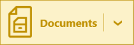 from the toolbar of The Results Screen or The Project Screen when an opportunity/quote is selected.
from the toolbar of The Results Screen or The Project Screen when an opportunity/quote is selected.
Click the image below for a brief overview of the user interface.
Documents List
The documents list displays all available documents for the currently selected equipment.
From here, you can select and review a single document, and when a document package is created, indicates which documents are part of the current package.
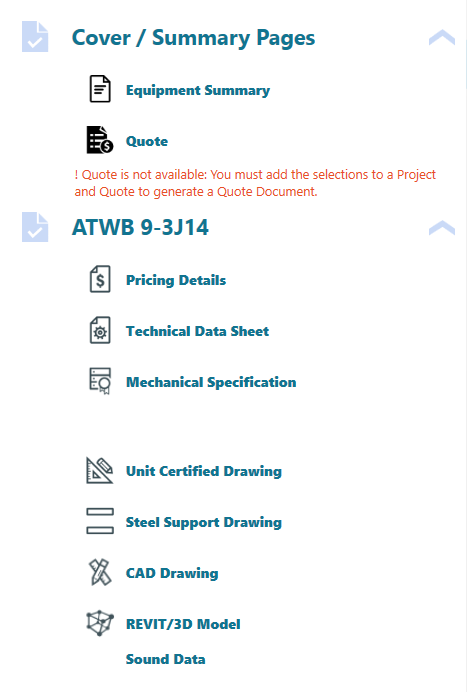
Certain documents are only available through the document list:
- CAD drawings
- REVIT models
- Mechanical specification documents in Word™ format
Managing Document Packages
The Manage Packages button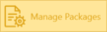 opens a document package manager, where you can create and save document package presets for repeated use.
opens a document package manager, where you can create and save document package presets for repeated use.
See Document Packages for more information.
Document Viewer
Displays selected documents and provides multiple methods of navigation.
Document Viewer Navigation
The Document Viewer contains a standard navigation toolbar for interacting with generated documents.

Page Thumbnails
The Page Thumbnails list offers quick and simple navigation of the document package without scrolling through potentially dozens of pages to review the desired information.
To hide or display the thumbnails list, click the blue icon at the top of the thumbnails list.
at the top of the thumbnails list.
Click the image below for a brief overview of the user interface.

