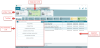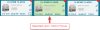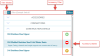The Accessories Screen
Through the Accessories screen you can quickly accessorize units, add water treatment, and use the split coil wizard on condensers.
The Accessories screen can be accessed either through The Results Screen or while Editing Units on an Opportunity or Quote.
Click the image below for a brief overview of the user interface.
Units Tray
All selected units appear in the tray spanning the top of the screen.
Each card contains high-level information related to that unit.
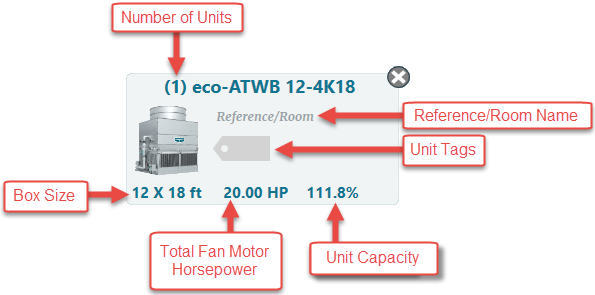
Selected Unit Indicator
Click the image below for a brief overview of the user interface.
When multiple units are in the tray, the one selected/in focus is highlighted in green.
The selected unit dictates the available accessories and wizards.
The bottom of the screen displays the current unit's thermal capacity, factoring required operating parameters and all applied accessories.
Accessories List
Displays all available accessories for the currently selected unit.
Click the image below for a brief overview of the user interface.
Accessory States
Accessories in the list appear in three different states:
 - Eligible to be applied.
- Eligible to be applied.
 - Accessory blocked, either because a matching accessory is already applied, or requires another accessory needs to be applied first.
- Accessory blocked, either because a matching accessory is already applied, or requires another accessory needs to be applied first.
 - Already applied.
- Already applied.
Thermal/Sound Impacting Accessories
Accessories that either impact thermal capacity or sound levels have a symbol next to them, indicating either effect.
If a thermal impacting accessory causes the unit capacity to go below 100%, you will not be able to formally quote the unit.

Filtering Accessories
Product lines can be filtered based on keywords such as ladder, stainless, heater etc.
After entering a filter, it can be cleared by clicking the next to the Filter button.
next to the Filter button.
View Modes
Accessories can be viewed either as a list in alphabetical view or by category in simple view
or by category in simple view .
.
Expanded view
You can click on any accessory from the list to see an expanded view with additional accessory information and any relevant accessory questions.
Accessories Screen Toolbar

The tools that appear or are available depend on the unit currently selected.
In the order displayed on the toolbar, these actions include: